What moderation tools are available?
We understand the importance and power behind providing a way for users to moderate their experience on Odysee in a personalised way.
Users can choose from three moderation options: Muting, Blocking, Comment removal. These options will be available on the 3 dot context menu in applicable areas. You can also manage your existing lists on the Settings > Blocked and muted channels section.
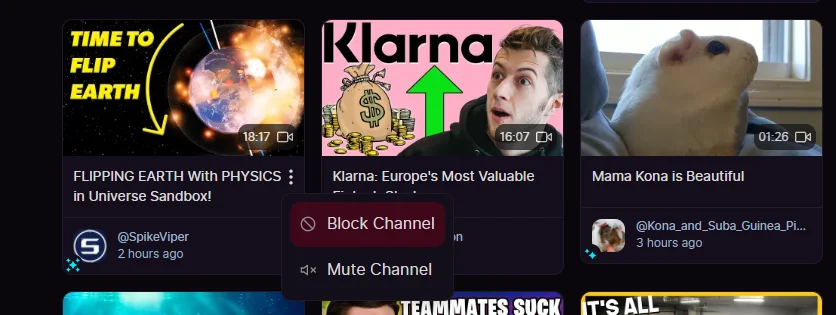
Blocking
When you block a user, the blocked user can no longer comment on any of your content, channel, or comment threads. You will also not be able to see their content on their channel page either unless you click past through the warning.
In addition to this, all comments and reactions left by the blocked user on your content, channel, or in the comments section, will be filtered for everyone. If you unblock, they will be restored.
Essentially, when you block a user, they're completely removed from your experience on Odysee and cannot engage with you, but can still view your content. Note: currently the blocked channel can still react to content, but we'll be limiting this soon as well.
Muting
When you mute a user, you will no longer see them in any of your comments sections, replies, search results, homepage, or related content. The user will still be able to interact with your channel and content and won't know they are muted. Moreover, you will not be able to see comments from them on your channel or content either.
Essentially, when you mute a user, as far you’re concerned, you won't hear or see anything from them though they can still view your channel and content, and comment. They're hidden from your experience on Odysee.
Comment removal
You can delete any comment on your channel and/or content by clicking the 3 dots on the right hand side > Remove. This gives you the power to moderate your channel the way you like. If you don't see the option, make sure you have the correct channel selected.
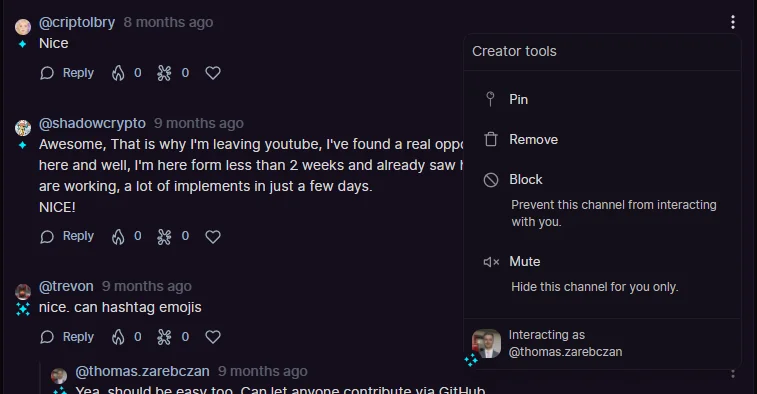
Viewing Blocked and/or Muted users/channels (Unblocking and/or Unmuting)
Under settings, navigate to the Blocked and Muted channels section. Click Manage to view users/channels you've Blocked and/or muted. Here, you can unmute / unblock users, or change a user's status from blocked to muted, or vice versa. Refresh the page for changes to take effect.
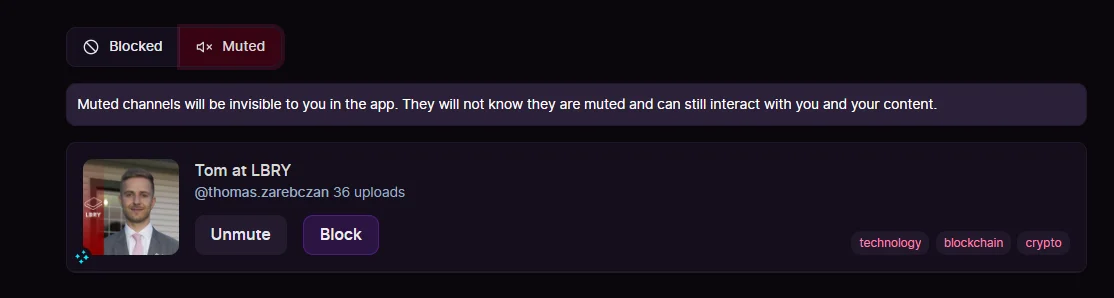
Multiple channels
Moderation actions affect a user on the account level; so even if a user has multiple channels, blocking/muting any one of them will apply to all of their channels. Any new channels created by them will also be affected by your moderation actions.
See a mistake? Edit this page on GitHub.