Searching for content
Searching for content on LBRY is easy! We'll start with Odysee.com and Desktop app first, then cover Android below.
Searching on Desktop and Odysee.com
Click the search bar, and enter a search term. Typically, you'll see a list of search results and the publish with the exact match to the search term. If there are multiple publishes with the same name, the most supported one will appear here. By choosing Explore <tag> at the bottom right corner, you can search for tag instead. Hitting "Enter" will show all search results.
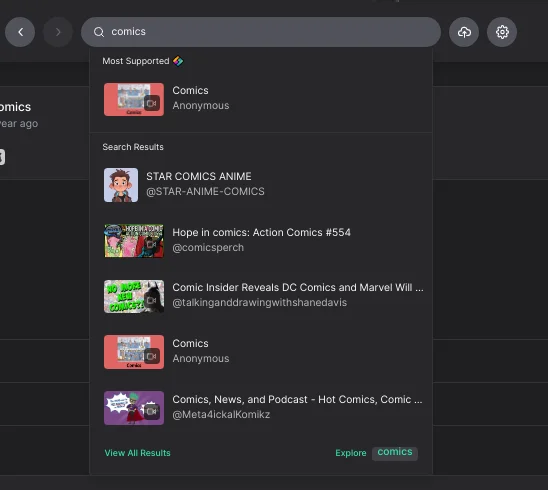
After performing a search, you'll have access to additional filters to help narrow down the results.
- Filtering to files will return content published according to the selected file types.
- Filtering to channels will return only channel results.
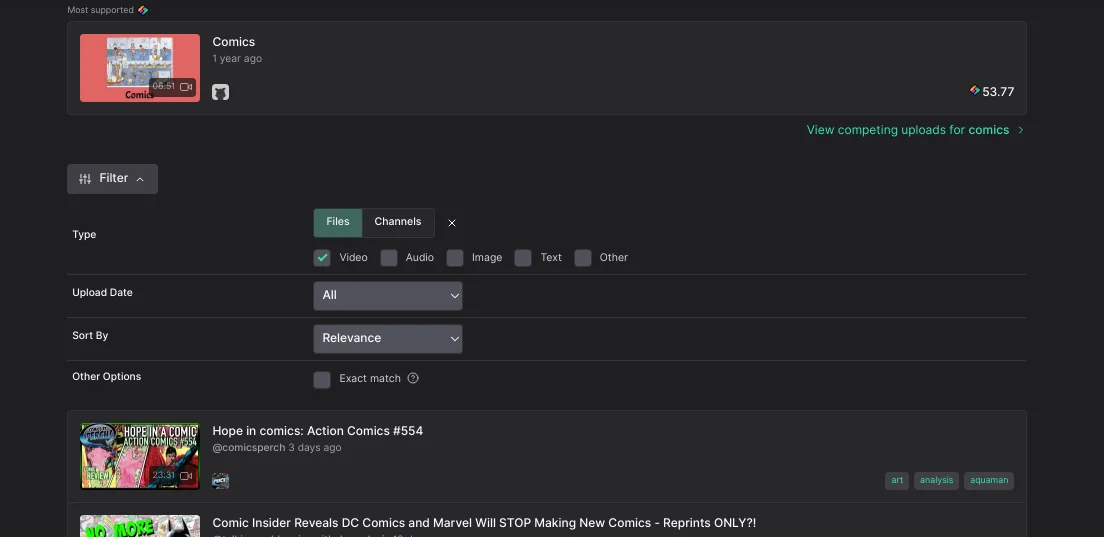
Searching on Android
Select the top bar and begin typing. Once you pause, the search results will appear. Currently there are no filtering options on this platform.
- Search - Clicking "Enter" will default to this. This is your typical search option, it will return all matching results.
- Exact URL - Select this to navigate directly to the content published at
lbry://comics - Tag - Select this to navigate to the tag page to browse all content tagged
comics
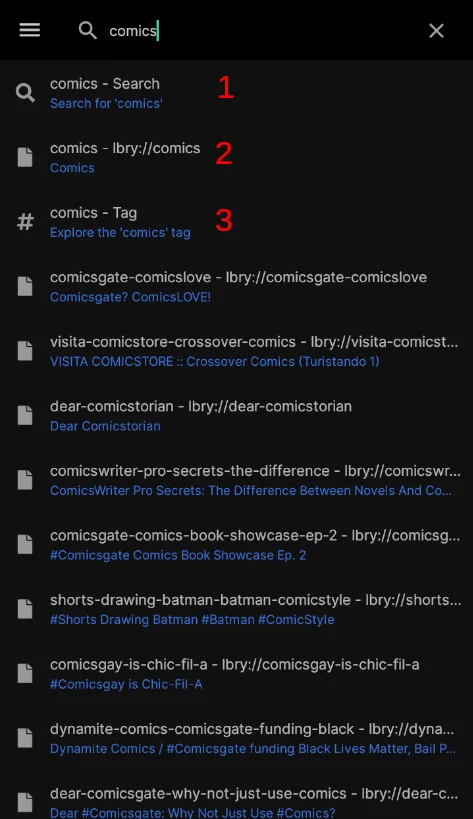
More tutorials
If you’d like to learn more about how to get the most out of LBRY, check out our other tutorials or Frequently Asked Questions.
See a mistake? Edit this page on GitHub.