How do I publish content to LBRY?
LBRY is a free, open, and community-driven digital marketplace that enables content sharing, monetization, discovery and consumption. Publishing in LBRY is the process of sharing your content on the network. You have the ability to set the price per view (can be free too) which is paid directly to you. This process involves making a "claim" in the LBRY blockchain which will be used to retrieve the content via a URL. Content can either be published anonymously or to a particular channel/identity which groups content in a single location. Both channels and claims require a deposit (bid) of LBRY Credits (LBC) in order to reserve their location on the LBRY network. This deposit will be deducted from your balance as long as the claim is active. See our naming and transaction documentation for more information about claims, bids and transactions.
To see our recommended video upload format and settings, please see our video publishing guide.
If you are a YouTube Sync user, please make sure to read our FAQ on how this process works.
If you don't have LBRY yet, download it here. You can also publish files up to 4 GB from the web at Odysee.com. Please note that Odysee is a separate company. For specific instructions regarding publishing to the LBRY blockchain via Odysee, refer to Odysee.com.
For instructions on how to publish to Android, please check out our publishing quickstart guide or our more comprehensive LBRY for Android basics.
IMPORTANT NOTE: Only use appropriate tags when publishing content. Tag abuse and follow-for-follow/view-for-view type activity is prohibited and will not be tolerated.
How do I publish content?
-
Click on the
Publishbutton next to the search bar to the right. You will get a dropdown, selectUploadfrom the menu.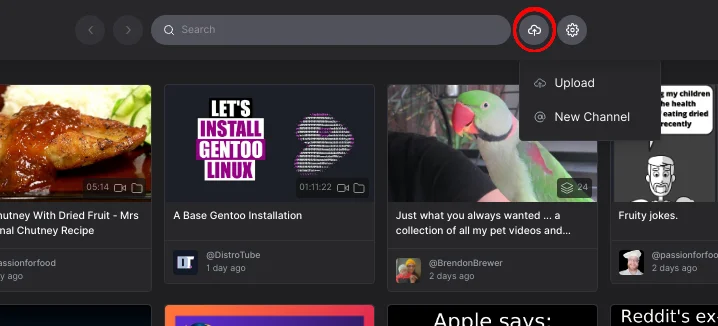
-
Under the
Uploadsection, you have the option to select/create the channel you would like to publish the content under. If no channel is selected, it will be posted anonymously.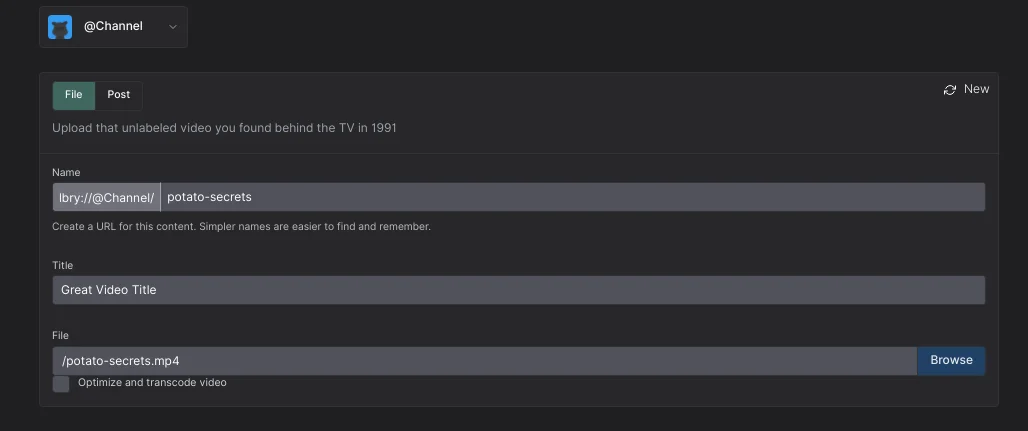
-
Give your content a name which could be the same as your title but with no spaces. You can use
-in place of the space. -
Next, type the title for your content.
-
After entering the title, click
Browseto browse the content you want to publish. -
On your local machine, select the content you wish to upload to LBRY. For video content, LBRY works best with MP4 files in H264/AAC format which support proper streaming (see video publishing guide for details). Besides videos, other popular formats supported are MP3s, text documents like markdown (md)/HTML, PDF, CSV, and comic books (cbr, cbz). In the future, the in app player may support additional formats.
Other file types can also be uploaded, but may not be streamable via third-party frontends (like Odysee). However, they can be opened via the LBRY Desktop/Android apps.
-
Enter a
Descriptionfor your content.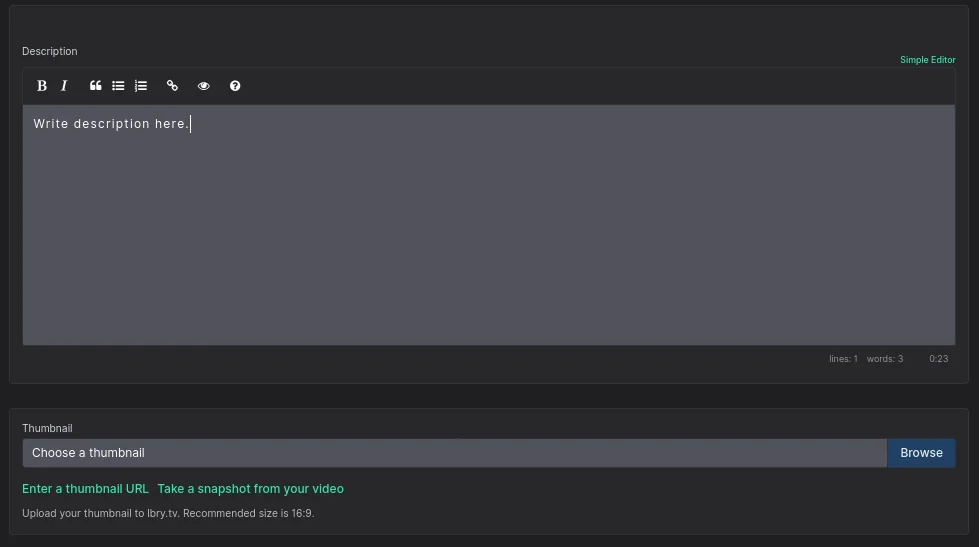
-
Choose a
ThumbnailorThumbnail URLfor your content. TheThumbnail URLis a hyperlink to an image file which will serve as a preview for your content. It can be any image/GIF URL. The default pixel size is 800x450, but the app will scale it up/down. Images uploaded directly from your local machine asThumbnailwill be uploaded to spee.ch. -
Next you can add
Tagsto your content which will help categorize it for discovery purposes. If it's intended for mature audiences, please add the pinkmaturetag. Next, determine any other tags that relate to the content you are publishing. Please be mindful of accuracy when tagging content as this is currently up to the publisher only and cannot be edited. If incorrect/inappropriate tags are used, your content may be filtered to provide a better user experience. In the future, this will be done through community voting and building a web of trust.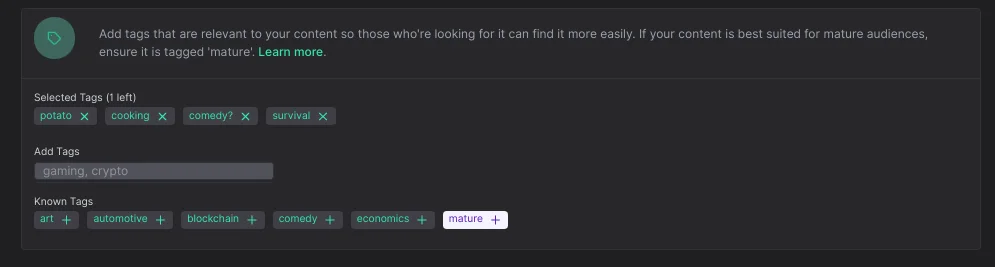
-
Right below the tags, you will be able to check, disable, or enable viewers to leave a comment on your content.
-
Type in a minimum of 0.0001 LBC deposit for the upload (default amount is higher due to publishing fees). If you are trying to outbid a user-friendly/common URL, the system will suggest a minimum bid to take over the content at that vanity URL. There may be a delay for this takeover. Making your bid higher will result in better discovery for your content. For more details regarding the URL or bid, check out our naming document.
-
You should have an option to set a price on on your content or make it free.
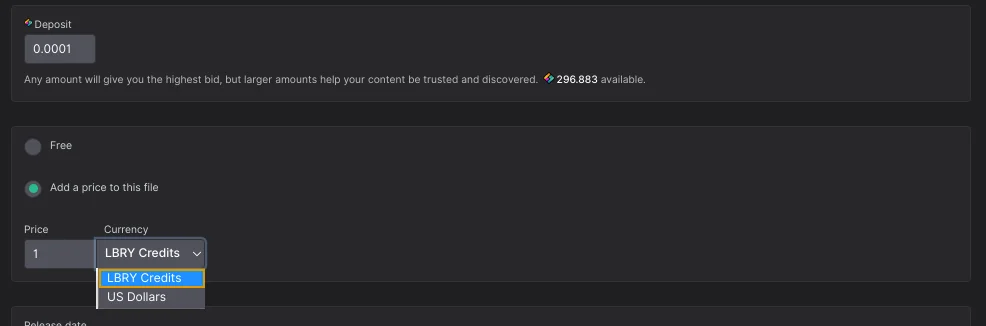
-
Next, there is
Additional Optionwhich gives you an option to select language and license. Default language is set toEnglish, and the license is set toNone. If a change is needed, click the dropdown menus and select the appropriate choice.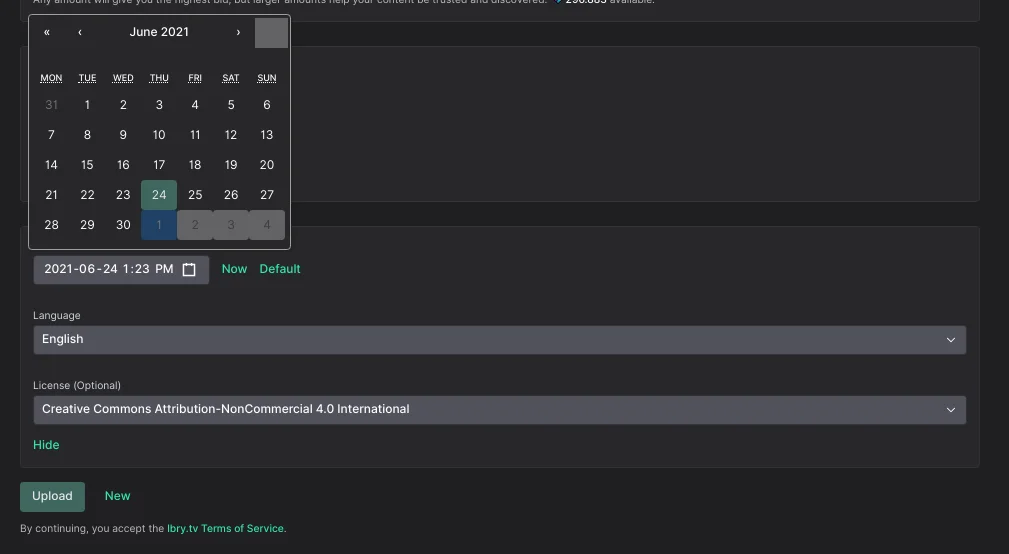
-
Please review our terms of service before publishing.
-
Click
Upload -
Read the summary in the
Confirm Uploadbox to make sure the data is accurate. If you want to change anything, then clickCancel, otherwise, if you are satisfied with what you see, clickUpload.
The file will process in the background and will be added to the LBRY Blockchain. Please leave LBRY open while your content is in the "pending confirmation" mode. This page will automatically refresh and you will be notified when the publish is completed. After this, your content will be available to other LBRY users.
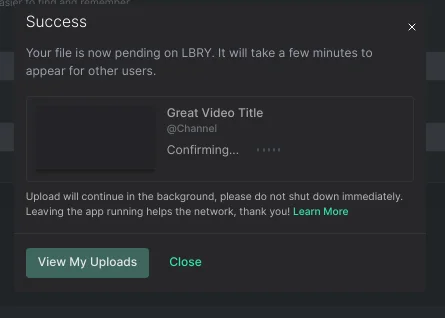
*It is a good idea to leave LBRY open for a while after this to make sure the app is able to share your file to at least one peer on the data network. Larger files will take longer to upload depending on your network speed.
*You can continue to use LBRY while the upload completes.
How do I create a channel?
The following images show the user interface for Odysee.com. Never fear! The process and appearance is almost identical to LBRY Desktop (as of December 2021).
-
Open the LBRY app.
-
Click on the cloud with an arrow pointing into it in the top right next to the search bar.
-
Select
New Channelin the dropdown menu. -
Fill in your your preffered channel name, title and description. Please ensure that you have enough LBRY Credits in your wallet to cover the bid amount. There is also a small network fee associated with the creation of a channel.
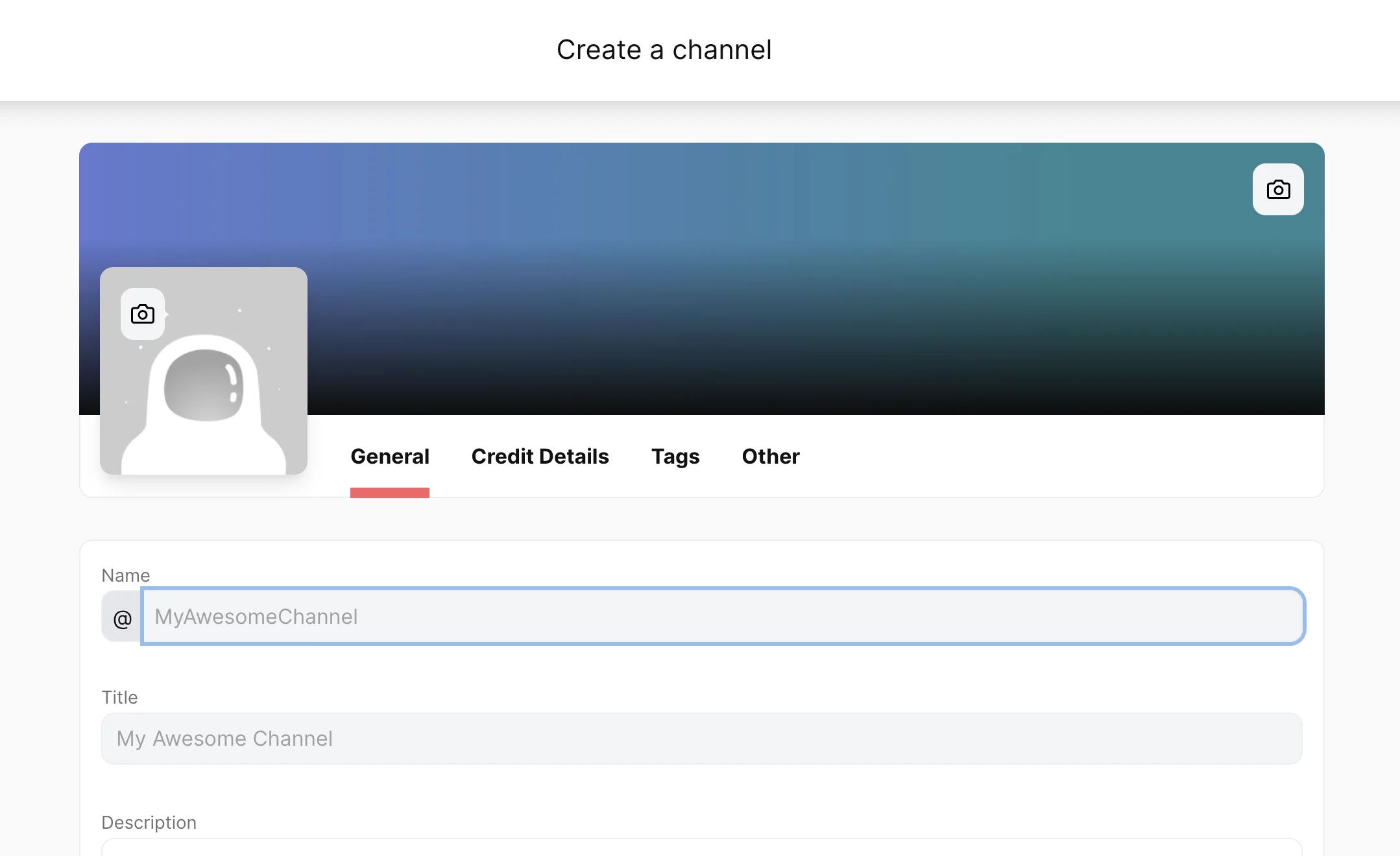
-
Click
Submitonce you have entered your bid amount. You now ownlbry://@channelnameyoubidon(the vanity name without a claim id) if you are the highest bidder.
How do I customize my channel?
First, you need to access your channel by clicking on the channel art or the astronaught icon on the upper right corner.
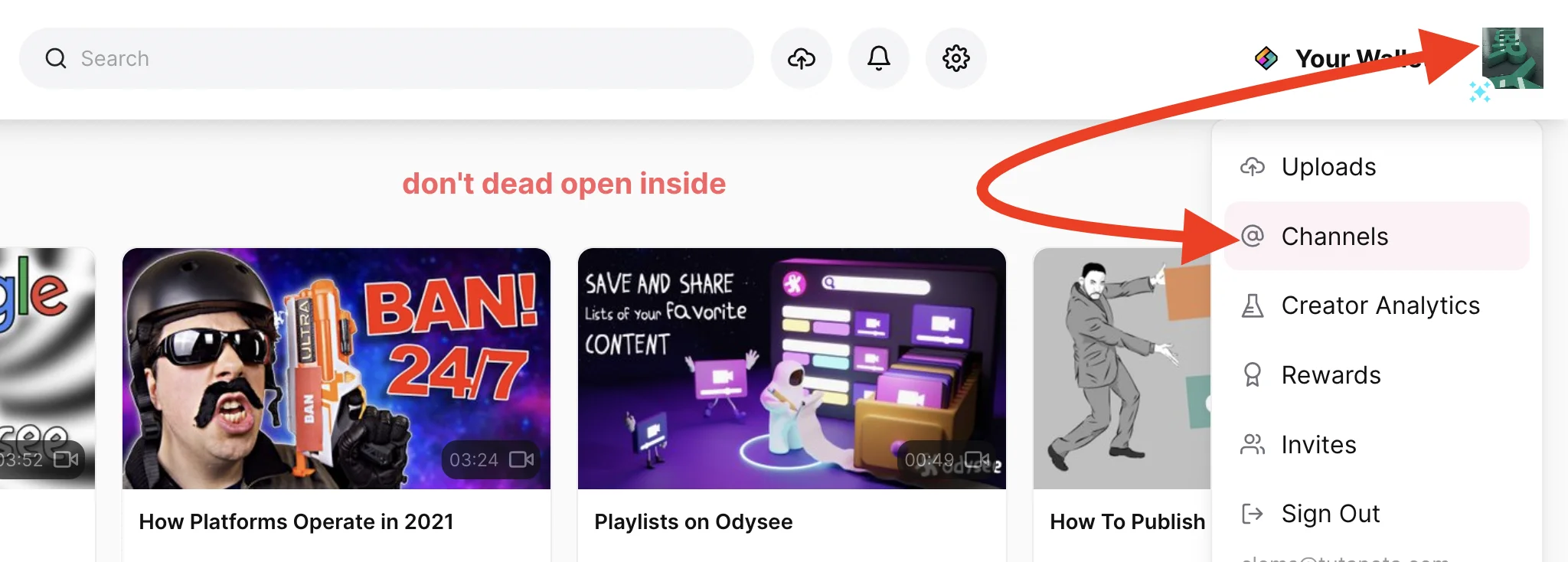
-
You will now see an edit button next to the name. Click the button to proceed to the edit page.
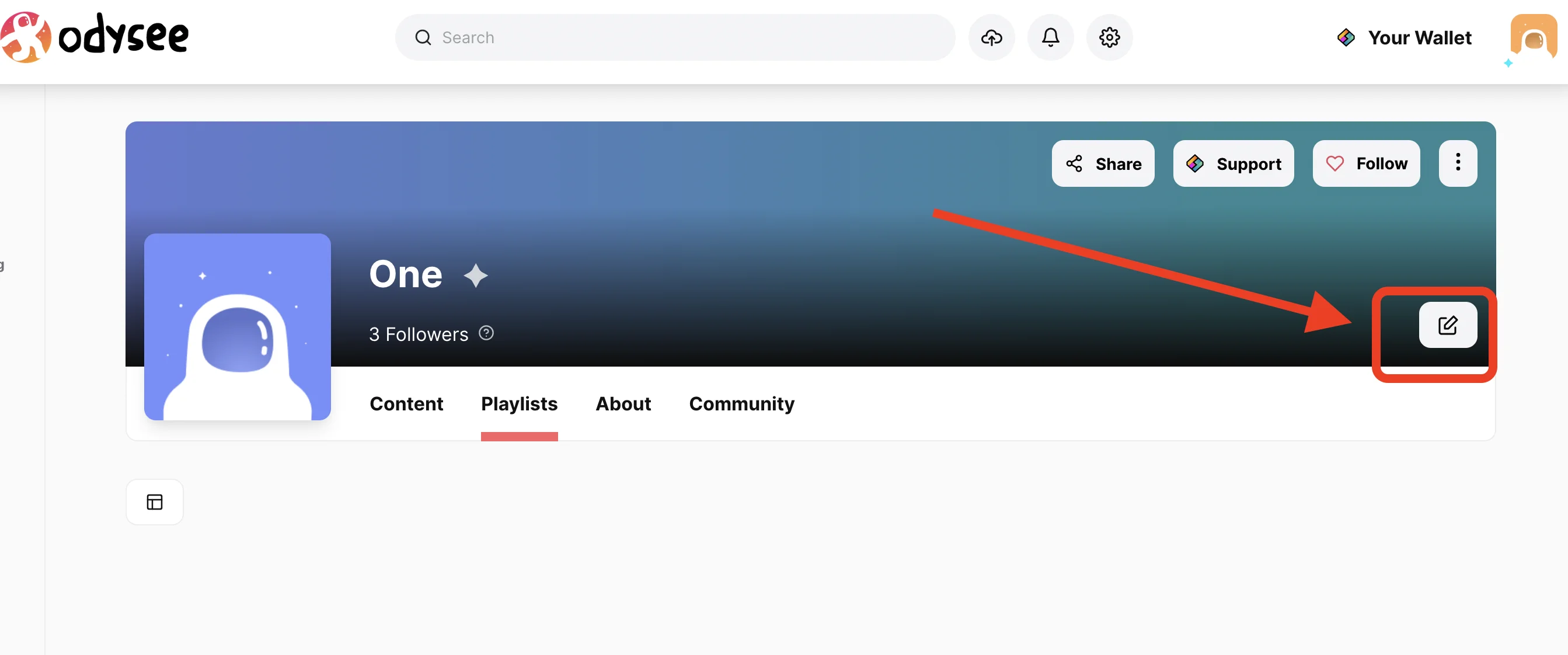
-
You can now upload your thumbnail and cover image by clicking the
camera icon, selectBrowseto choose the thumbnail or banner for your channel or use the option for url to add an image link. The page will update once a valid URL is available.
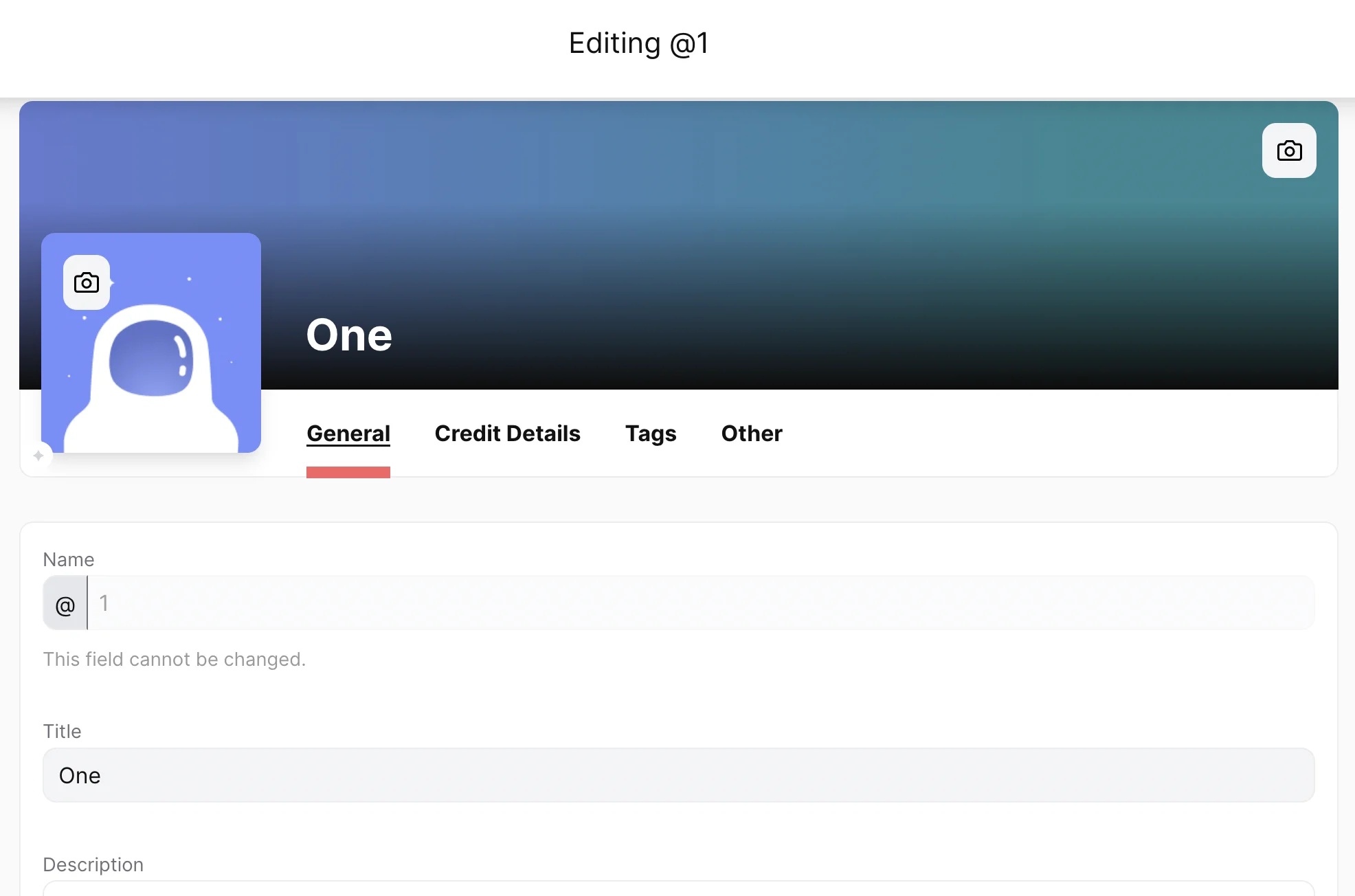
- Add your title and description. If you need to update the deposit amount, you can do so by clicking on
Credit Deatils(can stay the same, higher helps with discovery), same withTagsandOtherwhich includes website, email and language. - Click Submit.
How do I delete my content and reclaim my deposit?
-
Click on the
channel logoon the upper right corner and selectUploads. -
This should display all uploads. Click on the content you want to remove from LBRY.
-
Click on the
Deleteicon.
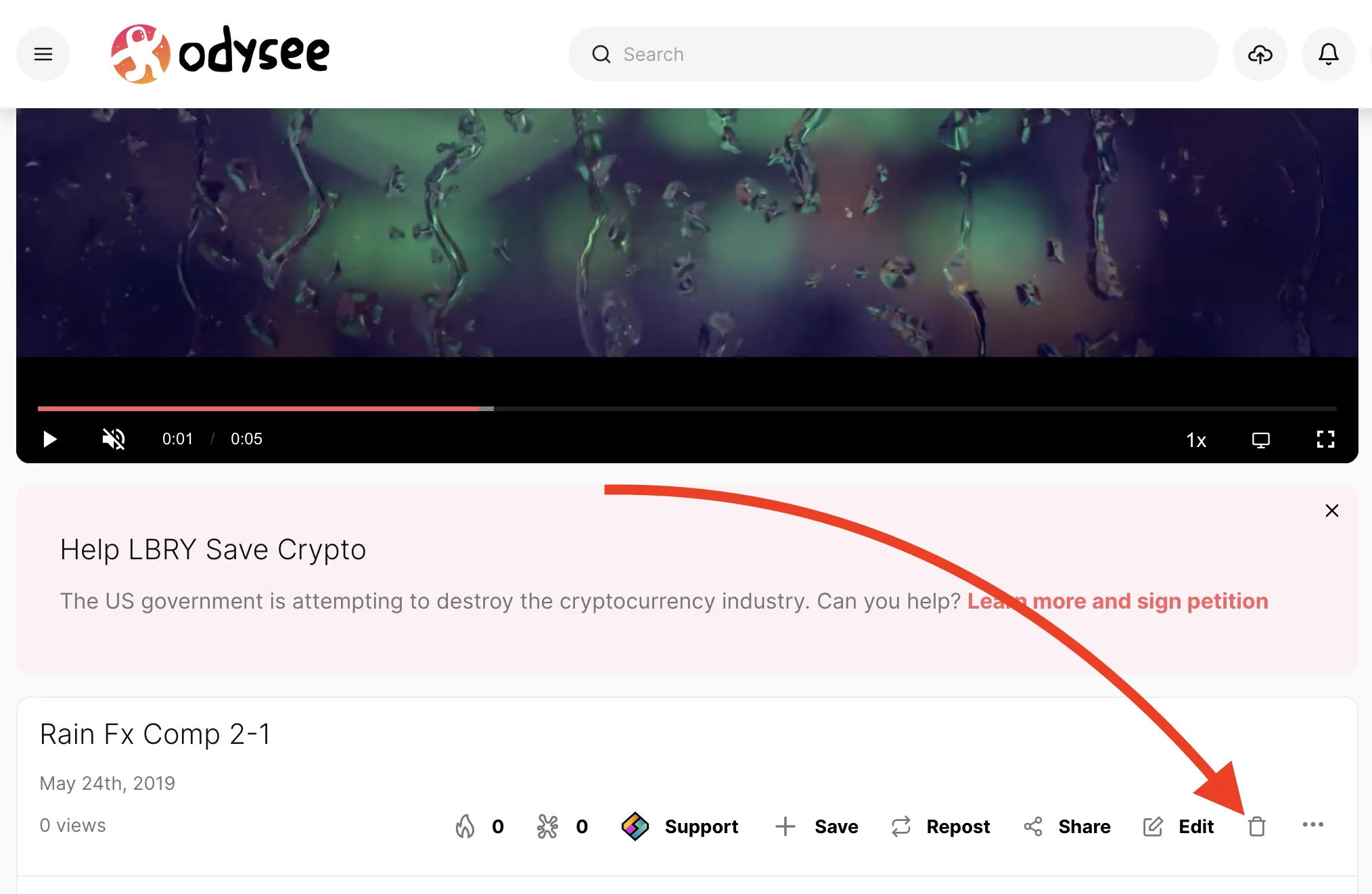
- There will be an option for
Abandon on blockchain (reclaim your LBC). Check if that applies. Abandoning your claim will release the LBC back into your wallet (99% of the time you want to select this).
Warning: Deleting content is permanent. Please make sure this is what you want to do before confirming the deletion.
- Click
Ok. If you abandoned your claim, you should see the deposit back in your balance shortly.
How do I edit my existing published content?
- Click on the
channel logoon the upper right corner and selectUploads. - Select the content you want to update.
- Click
Edit. - You can now edit your claim information. No need to re-select the file if it's the same one or has the same url.
- When you are done, click
Save.
Where is my content stored and shared from?
Content uploaded is chunked up into 2MB files called blobs, and stored in your lbrynet/blob files folder.
Can someone tip me for my content?
Yes, check out how tipping in LBRY works by going here.
Can I increase my bid amount?
Yes, the claim can be edited to increase the bid amount or you can also send a Support to your own content. The Support button will appear instead of the tip button for your own claims. See the FAQ to learn more.
My video doesn't stream in the app; what's wrong?
The in-app video player's streaming capability works best with the H264/AAC format, typically in an MP4 container but others like M4V will also work. Other non-streaming video types like AVI/WMV/MOV file formats are not supported by the in-app player, but they can be shared/downloaded and will play outside of the app.
I shared my URL, but others can't download it. What's going on?
Since LBRY is a Peer-to-Peer network, it requires that your device is accessible to the Internet. LBRY also runs servers to assist in content hosting, but this process may fail if your device cannot send it to us or if you didn't wait long enough after the initial publish. Try quitting (Ctrl-Q) and restarting the LBRY app if the content is not accessible.
Where is my channel and content saved locally?
Channels and content claims are saved to your LBRY Wallet along with your LBRY Credits. We recommend enabling the Sync feature on the Settings page. If not, when creating new channels, you'll need to create a new backup of your wallet.
How and where can I share my content?
LBRY URLs can be shared with anyone - users can view it in their Desktop app or on a third-party frontend like Odysee.com (see Share button in app). If the content is free and public, it can also be retrieved. You can also share the content on our on Discord where we have a vibrant community with thousands of users.
I'm an advanced user, is there more I can poke around with?
Advanced users can check out the API/CLI/SDK documentation for command line/API options.
I'm confused and need some assistance, can you help?
Of course, we are always here to help! Check out our help page on how to reach us.
See a mistake? Edit this page on GitHub.